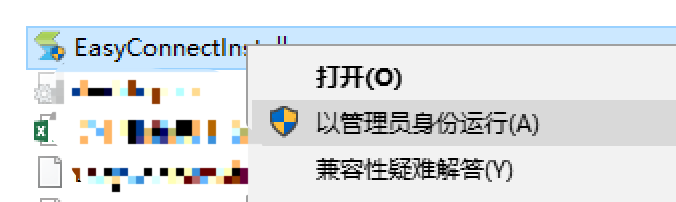VPN使用说明
1:打开系统自带的浏览器(IE或Safari等,请勿使用第三方浏览器)
首次使用前请关闭一切杀毒软件,如果windows系统打不开IE,请卸载猎豹和360等第三方浏览器,如果windows系统找不到IE的快捷方式,请打开运行对话框(同时按WIN+R键),然后输入iexplore,点击确定。
Ps:windows系统不提供对XP系统及IE6.0以下版本的技术支持和咨询。苹果系统不提供低于10.10.0版本的技术支持。
暂不提供手机端访问的技术支持。
2:输入网址https://42.247.31.200 请不要使用手机访问
若出现以下提示请点 详细信息 ,然后点转到此网页。
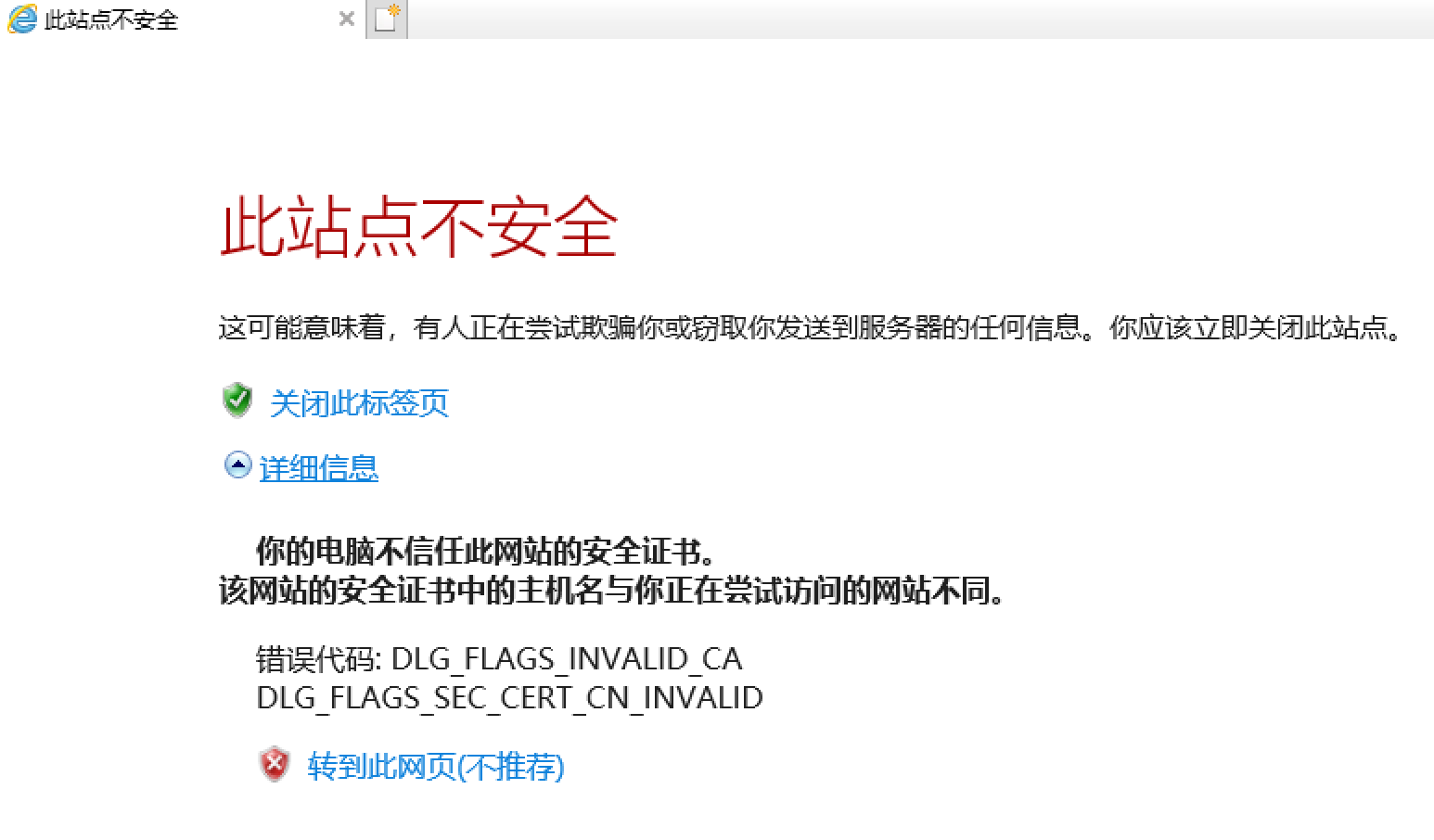
3:如果你已经正确安装控件的话会打开如下页面
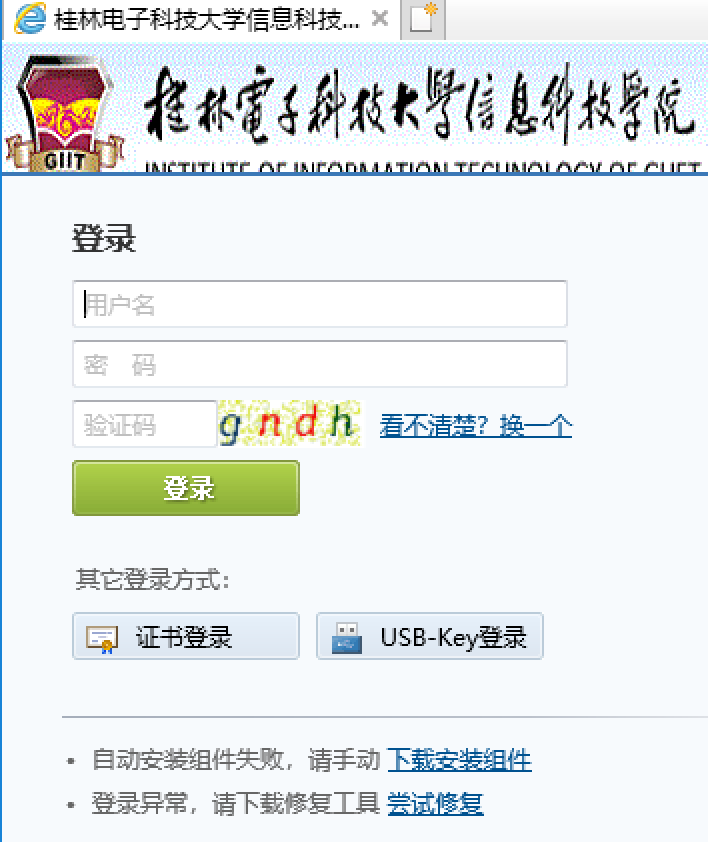
如果你没有安装或没有正确安装的话会跳转到下载页面(如果已经安装控件还是跳转的话,请参考下面第8点处理。)
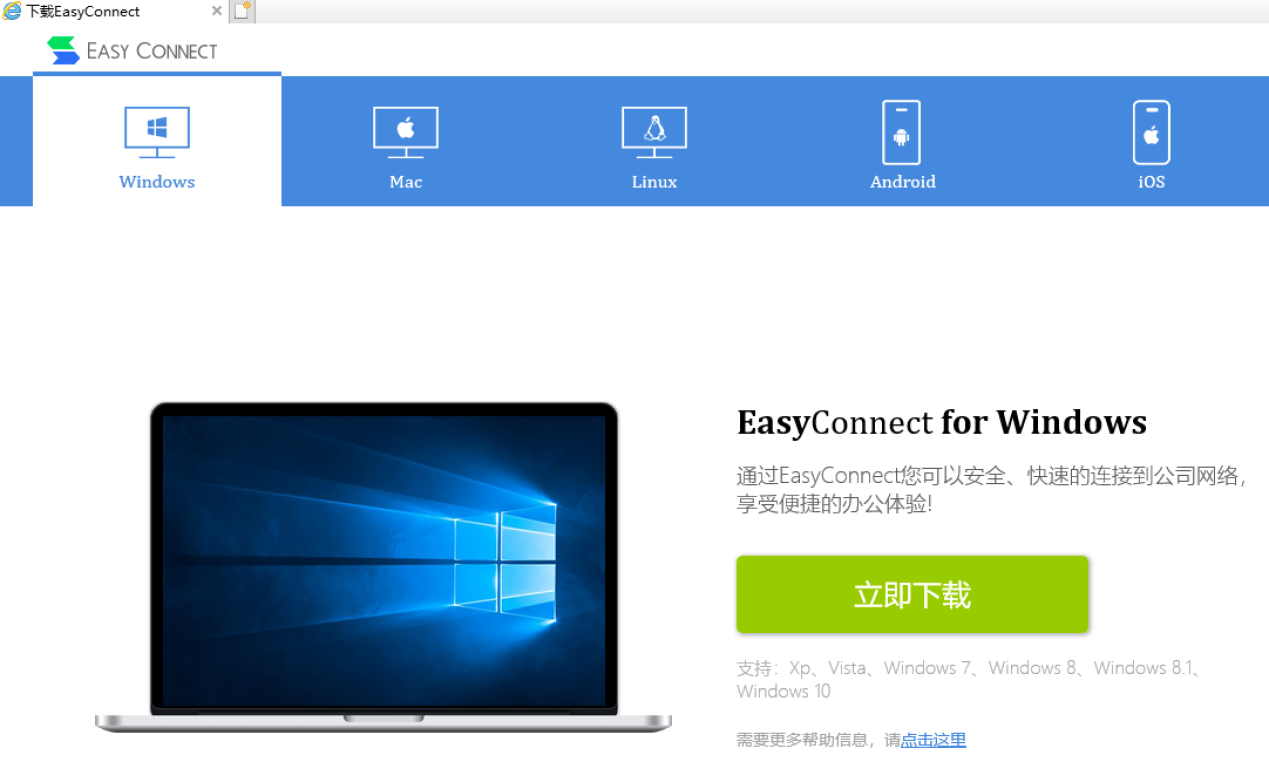
请根据你的系统选择安装的版本。
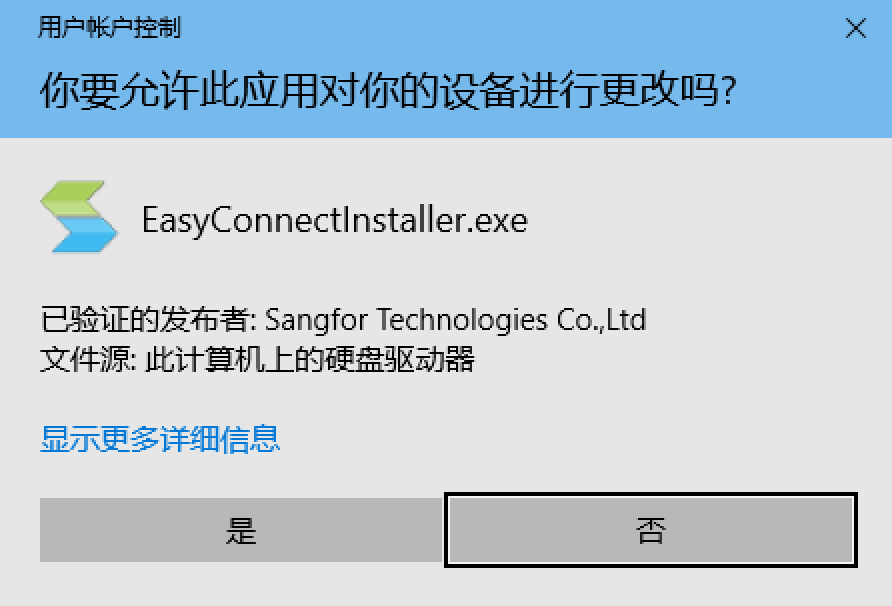
安装时此处选择是,它会自动开始安装,之后点完成
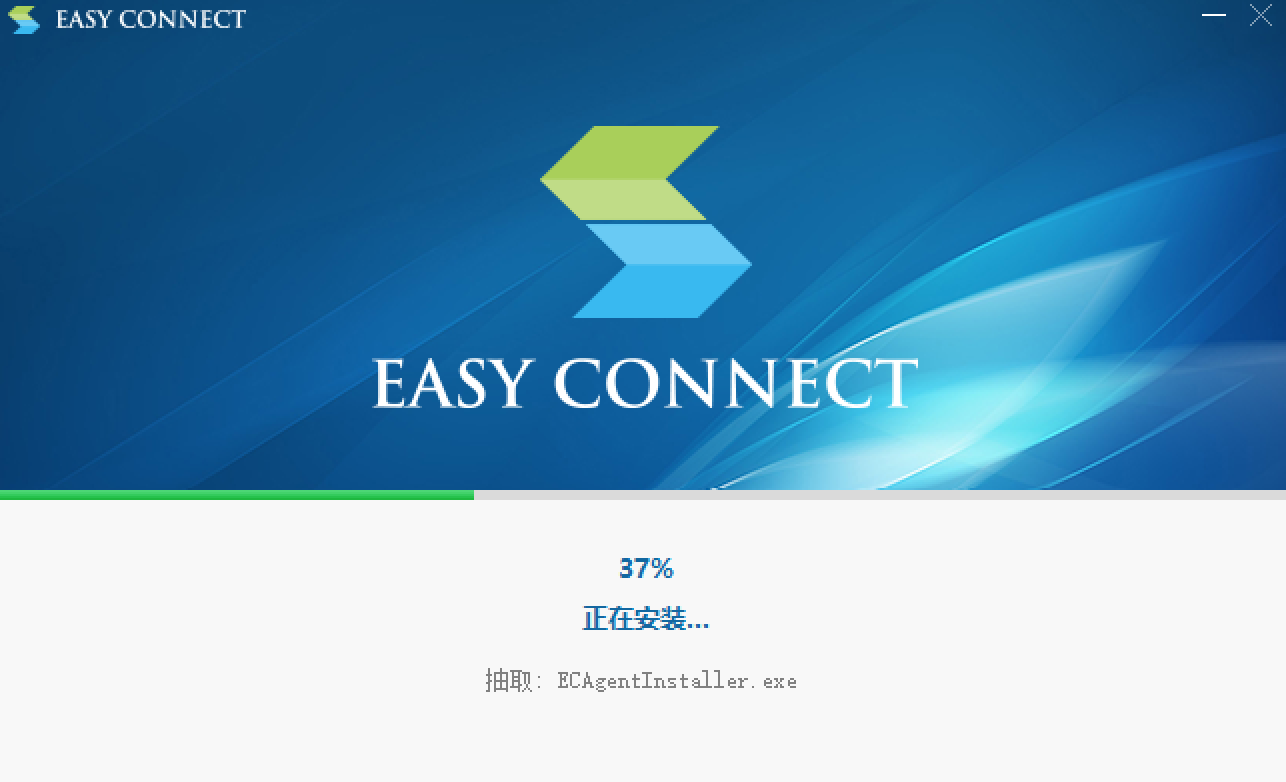
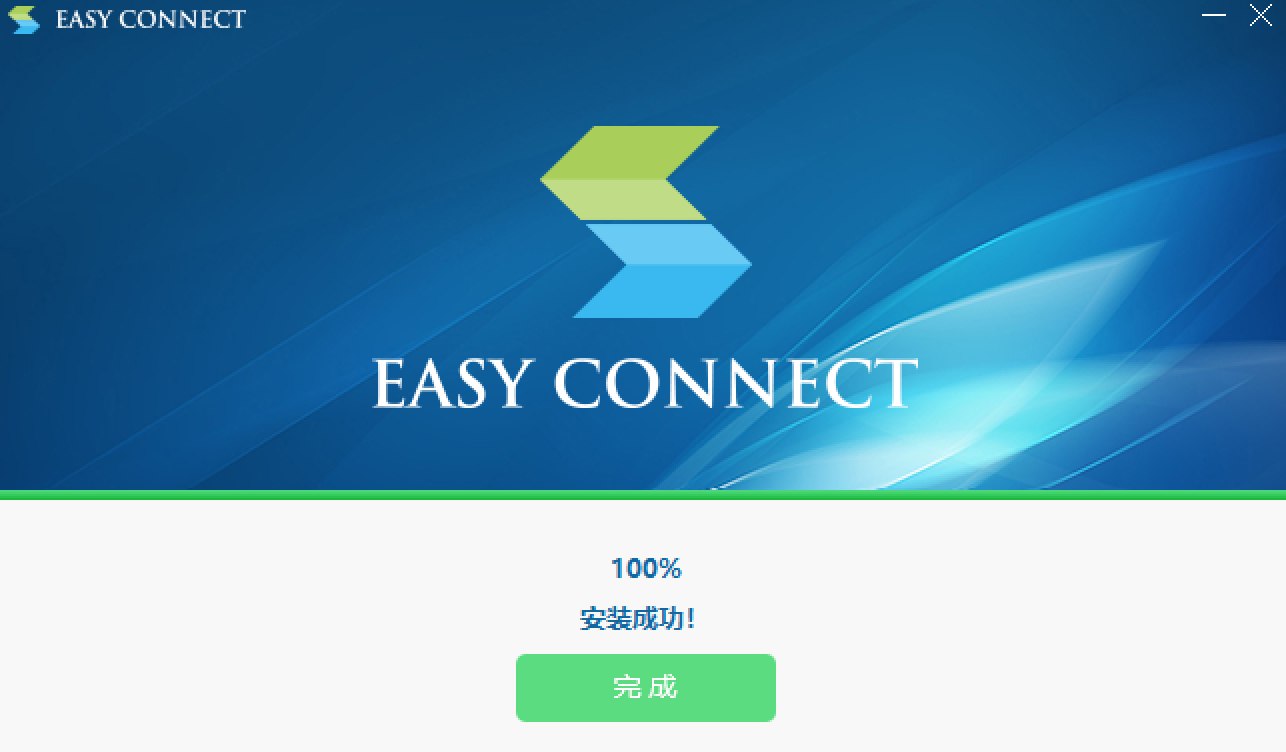
完成后请不要再理会这个软件!!!
安装完成后请关闭所有浏览器
然后回到第1步。
4:在登陆页面输入分配给你的账号和密码,以及验证码,点击登陆。
如果你是首次登陆会提示你更改密码,密码要求不低于12位,且数字、字母、字符的大小写混合组合。
5:登陆成功后在左侧选择你要访问的资源,然后点击右边的链接进入对应的系统。
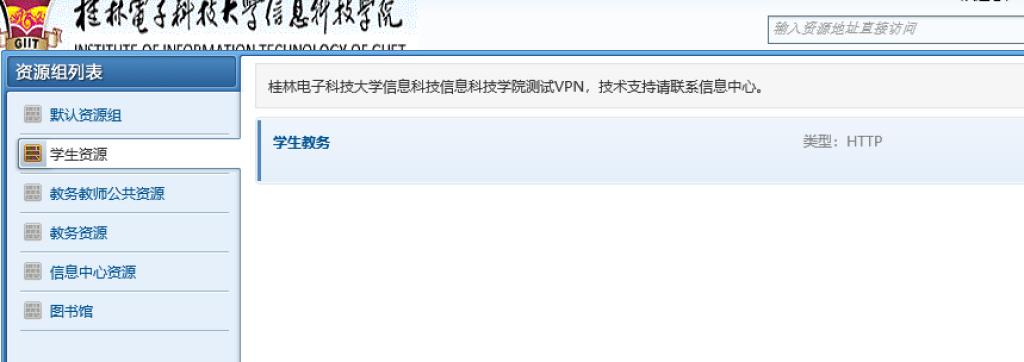
6:使用完成后点击页面右上角注销按钮,登出系统。
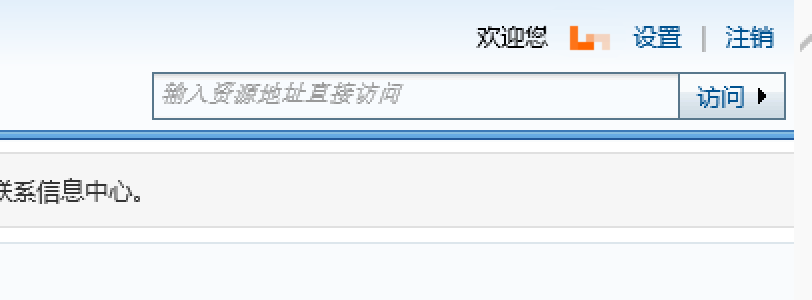
7:允许加载项,如果访问VPN地址时出现如下内容提示,请选择启用。

8:若EasyConnect安装时出现问题,或打开登陆网址始终跳转到控件下载界面,请先确认已经关闭一切杀毒软件和防火墙(比如360、金山毒霸、各类电脑管家等),然后在安装程序上单击鼠标右键,选择以管理员身份运行,如果还是不行请尝试重装系统。